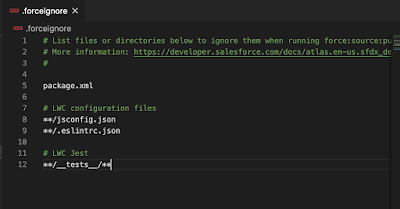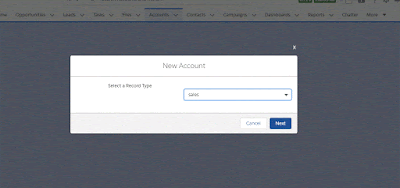Need an functionality to import CSV file and parse those records for further processing. This post will explain how to use LWC component to process CSV in client side without using apex code.
Hope you are going to like this post.
Lets get through the Code :
app.html
1 2 3 4 5 6 7 8 9 10 11 12 13 14 15 16 17 18 19 20 21 22 23 24 25 26 27 28 29 30 31 32 33 34 35 36 37 38 39 40 41 42 43 44 45 46 | <!-- * @File Name : app.html * @Description : * @Author : Swarup Satpati * @Last Modified By : Swarup Satpati * @Last Modified On : 6/25/2020, 4:57:24 PM * @Modification Log : * Ver Date Author Modification * 1.0 6/25/2020 Swarup Satpati Initial Version --> <template> <lightning-card title="CSV Uploader" icon-name="custom:custom19"> <form class="slds-form--inline"> <div class="slds-form-element"> <lightning-input type="file" label="Choose File" accept=".csv" onchange={importcsv} multiple> </lightning-input> </div> <div class="slds-form-element slds-text-body_small slds-text-color_error">{filename}</div> <div class="slds-form-element"> <lightning-button label="Import" title="Non-primary action" onclick={readFiles} class="slds-m-left_x-small"></lightning-button> </div> <div style="margin-left:4%" class="slds-form-element"> <template if:true={showLoadingSpinner}> <lightning-spinner alternative-text="Uploading......" size="medium"></lightning-spinner> </template> </div> </form> <br/> <lightning-datatable data={data} columns={columns} key-field="SAID" > </lightning-datatable> </lightning-card> </template> |
app.js
1 2 3 4 5 6 7 8 9 10 11 12 13 14 15 16 17 18 19 20 21 22 23 24 25 26 27 28 29 30 31 32 33 34 35 36 37 38 39 40 41 42 43 44 45 46 47 48 49 50 51 52 53 54 55 56 57 58 59 60 61 62 63 64 65 66 67 68 69 70 71 72 73 74 75 76 77 78 79 80 81 82 83 84 85 86 87 88 89 90 91 92 93 94 95 96 97 98 99 100 | /**
* @File Name : app.js
* @Description :
* @Author : Swarup Satpati
* @Last Modified By : Swarup Satpati
* @Last Modified On : 6/25/2020, 4:57:24 PM
* @Modification Log :
* Ver Date Author Modification
* 1.0 6/25/2020 Swarup Satpati Initial Version
**/
import { LightningElement, track, api } from 'lwc';
const COLS = [
{ label: 'SA ID', fieldName: 'SAID' },
{ label: 'UUID', fieldName: 'UUID'}
];
export default class App extends LightningElement {
@track columns = COLS;
@track data;
@track showLoadingSpinner = false;
MAX_FILE_SIZE = 2000000; //Max file size 2.0 MB
filesUploaded = [];
filename;
importcsv(event){
if (event.target.files.length > 0) {
this.filesUploaded = event.target.files;
this.filename = event.target.files[0].name;
console.log(this.filename);
if (this.filesUploaded.size > this.MAX_FILE_SIZE) {
this.filename = 'File Size is to long to process';
}
}
}
readFiles() {
[...this.template
.querySelector('lightning-input')
.files].forEach(async file => {
try {
const result = await this.load(file);
// Process the CSV here
this.showLoadingSpinner = false;
console.log(result);
// this.processData(result);
this.data=JSON.parse(this.csvJSON(result));
console.log('data..'+JSON.parse(this.data));
} catch(e) {
// handle file load exception
console.log('exception....');
}
});
}
async load(file) {
return new Promise((resolve, reject) => {
this.showLoadingSpinner = true;
const reader = new FileReader();
// Read file into memory as UTF-8
//reader.readAsText(file);
reader.onload = function() {
resolve(reader.result);
};
reader.onerror = function() {
reject(reader.error);
};
reader.readAsText(file);
});
}
//process CSV input to JSON
csvJSON(csv){
var lines=csv.split(/\r\n|\n/);
var result = [];
var headers=lines[0].split(",");
console.log('headers..'+JSON.stringify(headers));
for(var i=1;i<lines.length-1;i++){
var obj = {};
var currentline=lines[i].split(",");
for(var j=0;j<headers.length;j++){
obj[headers[j]] = currentline[j];
}
result.push(obj);
}
console.log('result..'+JSON.stringify(result));
//return result; //JavaScript object
return JSON.stringify(result); //JSON
}
}
|
Explanation:
Have created a CSV with two columns SAID,UUID and prepare almost 4k records for demo purpose. After uploading this CSV once we click on import button component is invoking a method to pass this file to fileReader and in-turn it's invoke another method to parse this file-reader object into JSON format. Finally , we are displaying json data in lightning data table for further processing....... !.
Note: for big file we should be careful to utilize this approach but its work perfectly till 2 mb.
Output: